How can I customise the Client Portal Templates created by the Practice Manager?
Borrow and personalise pre-built templates created by Practice Managers and tailor them to your unique style and client needs without starting from scratch. This customisation feature of client portal templates now allows advisers to copy and customise the templates created by the practice manager.
Benefits:
1. Practice Managers can continue to create and maintain templates for shared use.
2. Advisers can now streamline workflows and save time by ensuring consistency of e-mail communication formats within the practice.
3. Advisers can now personalise the client experience with custom email greetings and closings for client portal invitations and fact find emails.
4. Advisers now have increased flexibility over pre-made client portal templates while maintaining the tone and feel of the practice branding.
How to Use:
Step 1. Navigate to the "Client Portal Templates" section within Adviser Settings.
Step 2. Click “Create new template”
Step 3. Select "Yes" in the Copy an Existing Practice Setting Template field.
Step 4. In the dropdown list, select the template that you want to copy and customise.
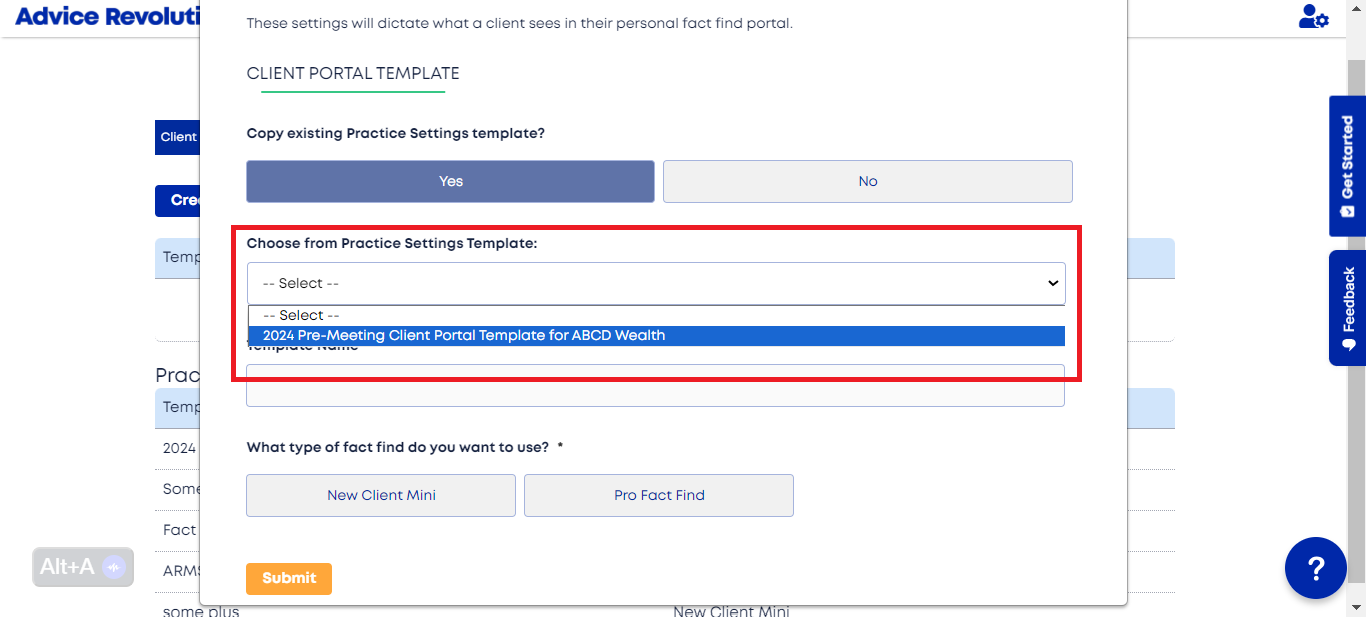
Step 5. Customise the Client Portal Template name and select the Fact Find type. Additionally, select the Fact Find Sections (if Pro Fact Find is turned on).
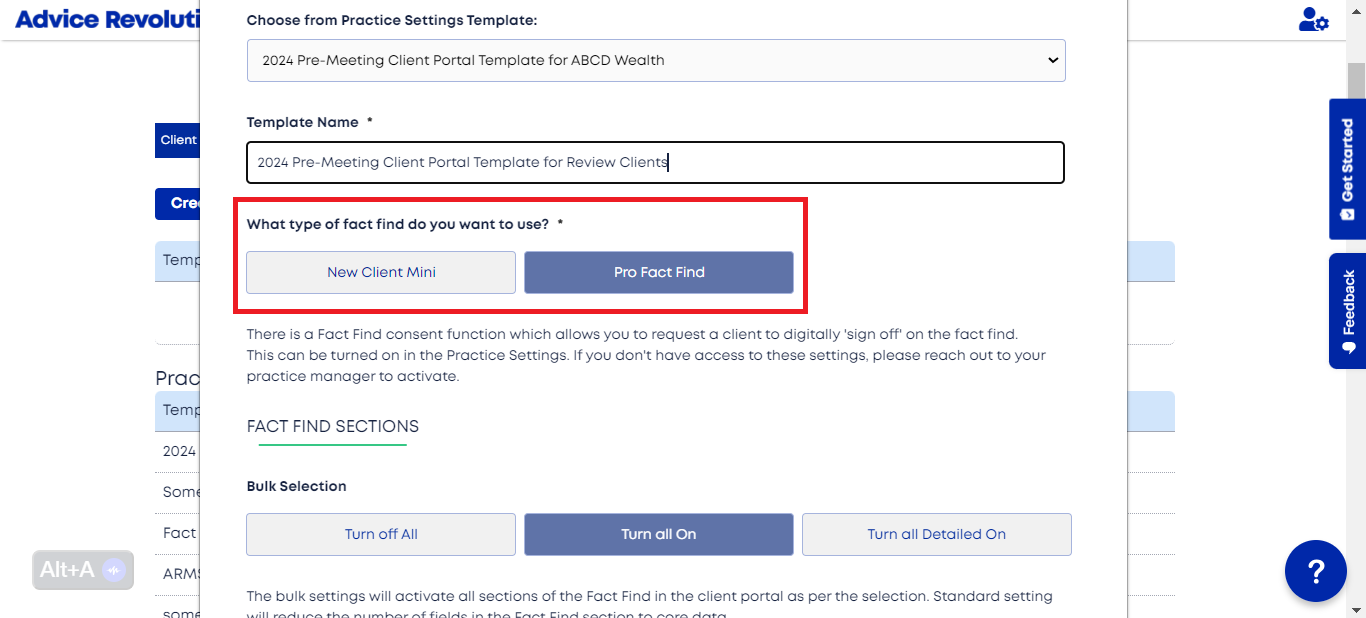
Step 6. Customise the Client Portal template's risk profile and tasks.
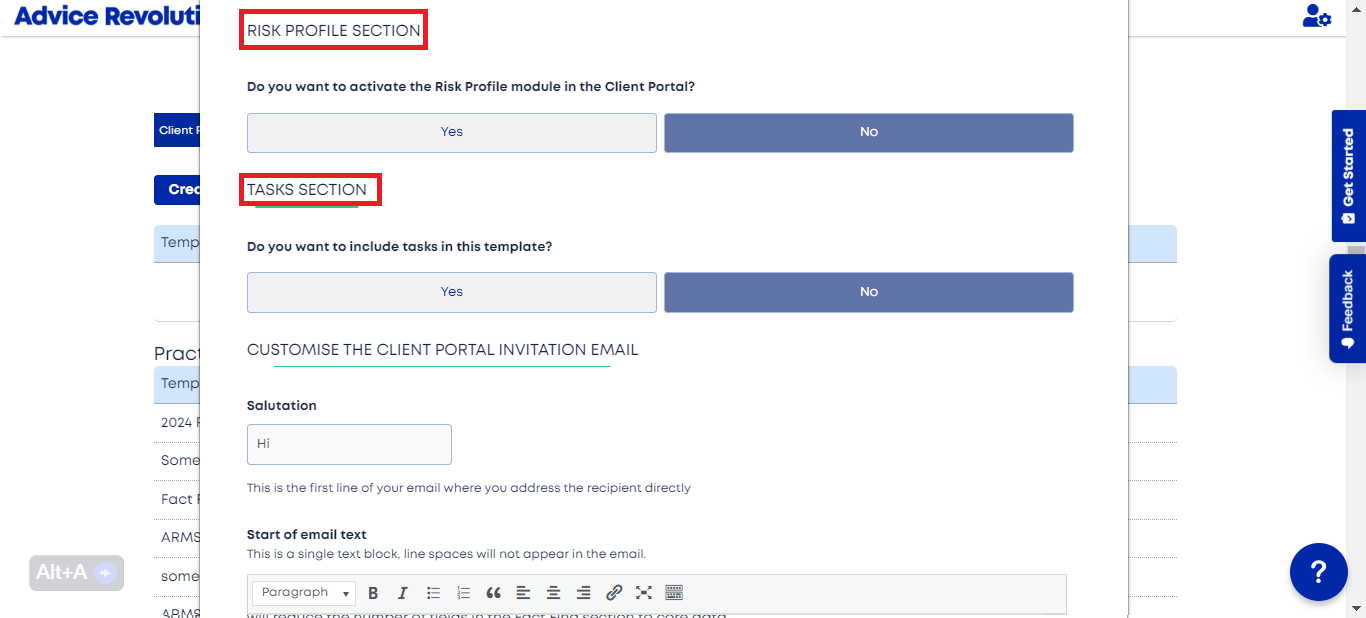
Step 7. Customise the "Start of Email" text and "End of Email" text for the client portal and fact find email.
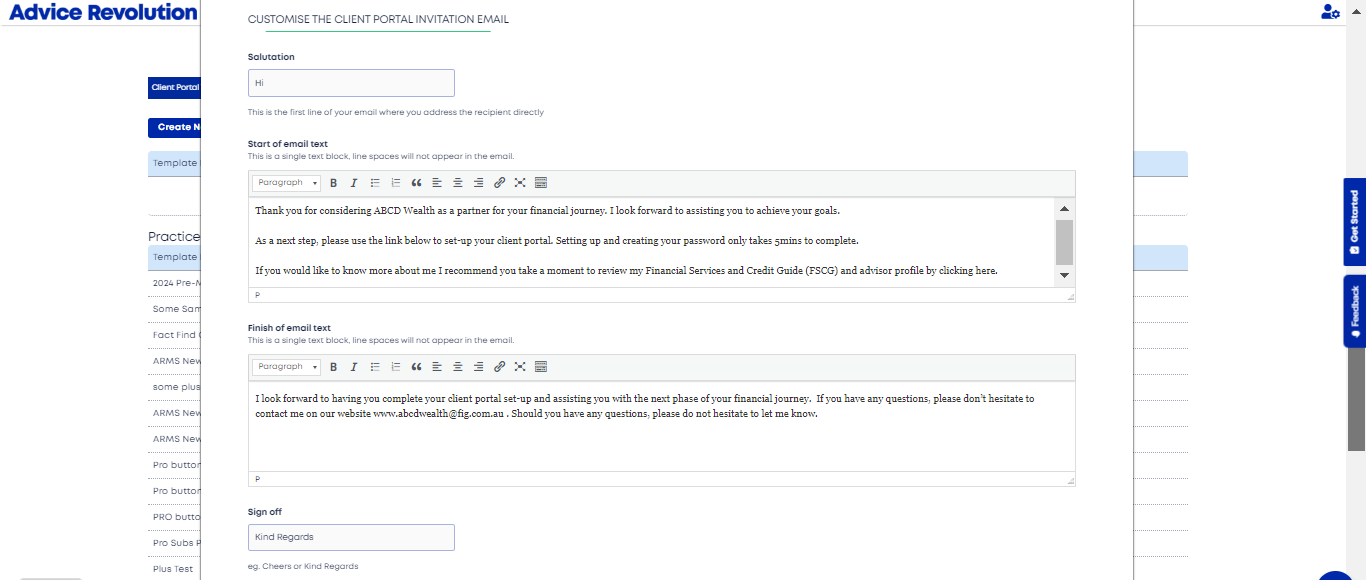
Step 8. Click the "Submit" Button to save the changes. The customised Client Portal Template will now appear in the list of the adviser-made templates, and is now ready for use.
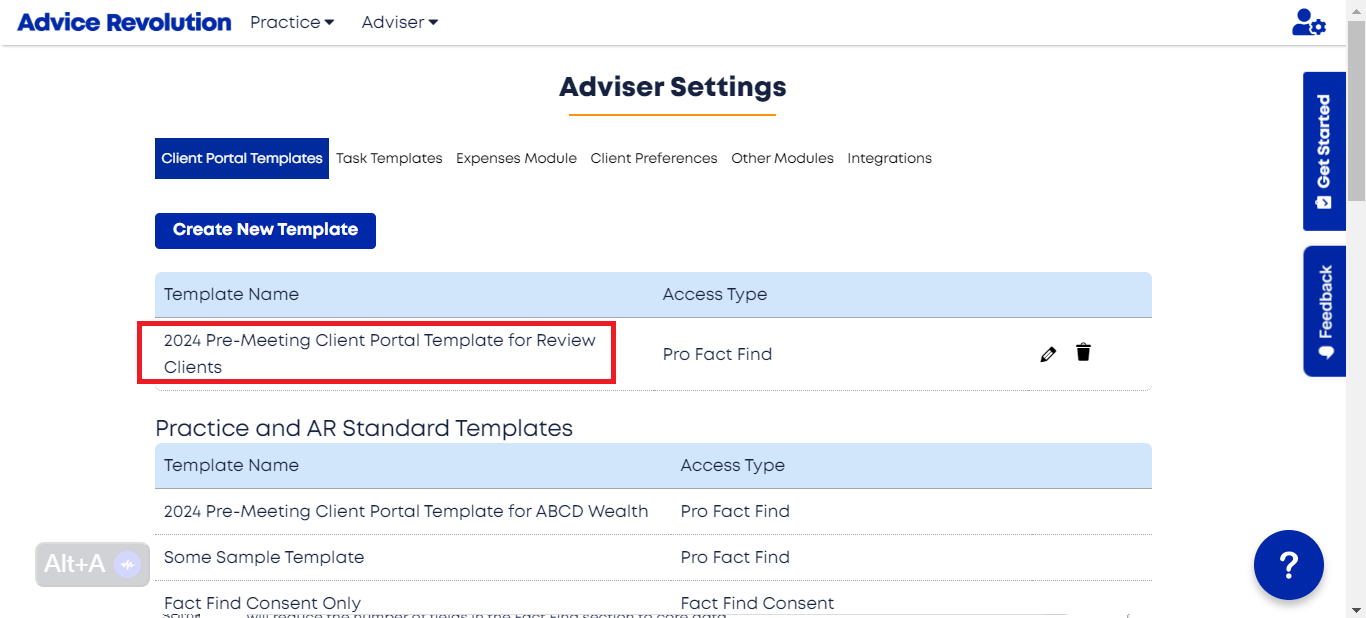
Step 7. Customise the "Start of Email" text and "End of Email" text for the client portal and fact find email.
Step 8. Click the "Submit" Button to save the changes. The customised Client Portal Template will now appear in the list of the adviser-made templates, and is now ready for use.
Related Articles
Release Notes- December 22, 2023
This release note article outlines the latest features, product enhancements, and bug fixes implemented in the Advice Revolution portal. New Features 1. Auto-sync Customization Feature at Adviser-level and Client-level The new Data Auto-Sync ...Release Notes - March 21, 2022
This release note article outlines the latest features, product enhancements, and bug fixes implemented in the Advice Revolution portal. New Features and Enhancements 1. Client Portal Templates - Watch Video guide Here Creation of reusable custom ...Updating the Client Portal Settings and Sending it to the Client
At Advice Revolution, we understand the importance of clear communication with your clients. That's why we offer you the flexibility to adjust their client portal settings to optimize data gathering and information exchange. Here's what you can do: ...Getting Familiar with the Client Portal Access Status
Providing timely support throughout the Fact Find process is crucial. This guide explains the meaning of each Fact Find status displayed in a client's Client Portal within the Adviser Homepage. By understanding these statuses, you can anticipate your ...Setting Up the Client Portal Terms Acknowledgement Settings
Ensuring that your clients understand and agree to your terms and conditions is crucial for a smooth and transparent advisory process. In this guide, we'll show you how to set up the Client Portal Terms Acknowledgement settings. By following these ...