Updating my Billing or Credit Card Details
Keeping your billing information up-to-date is essential for uninterrupted service at Advice Revolution. Here's a quick guide for Practice Managers to updating the billing and credit card details of your practice account:
Step 1: Access Your Practice Settings
1. Log in to your Practice Manager account in Advice Revolution. Then, navigate to the Practice button.
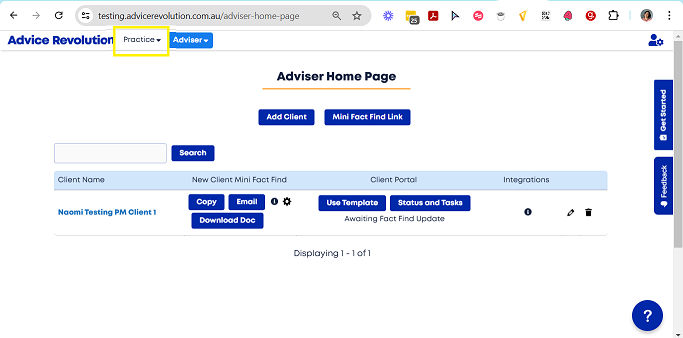
Step 2: Navigate to Billing Settings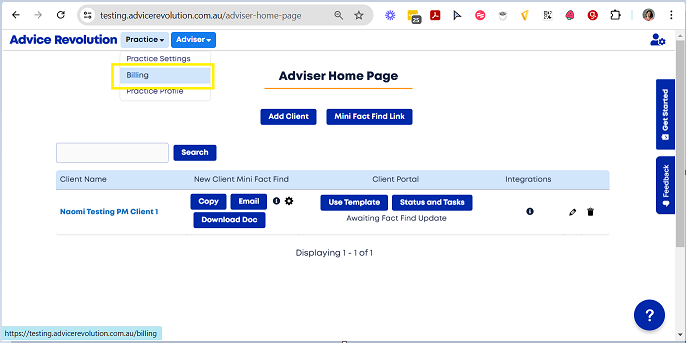
Step 3: Update Your Credit Card Information
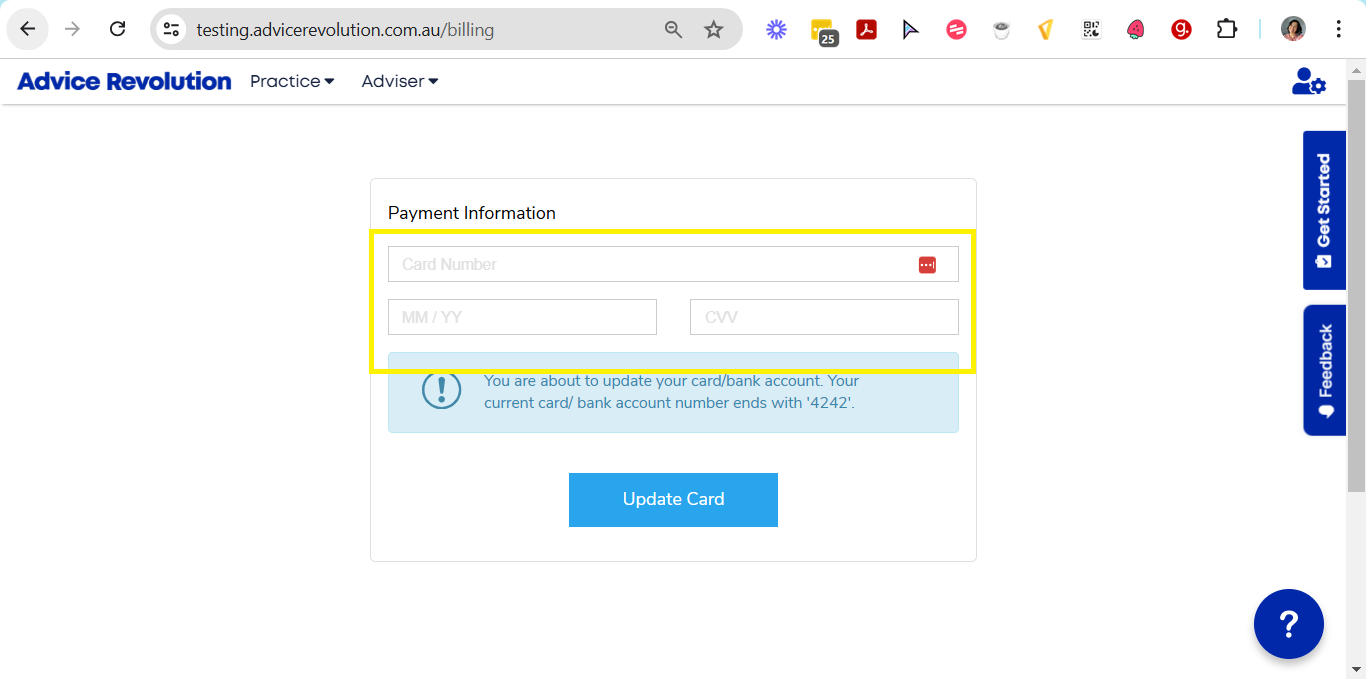
Step 4: Save your Changes
4. Click Update Card to save the changes.
Step 1: Access Your Practice Settings
1. Log in to your Practice Manager account in Advice Revolution. Then, navigate to the Practice button.
Step 2: Navigate to Billing Settings
1. In the settings available, choose Billing.
Step 3: Update Your Credit Card Information
1. On the billing settings page, you will see fields for your credit card details.
2. Carefully enter your updated card information, including the card number, expiration date, and CVV.
3. Ensure that all information is correct and accurate.
Step 4: Save your Changes
4. Click Update Card to save the changes.
Important Notes
1. Timing of Changes: Your updated credit card information will take effect for your next invoice and any subsequent subscription charges.
2. Security: Advice Revolution takes your security seriously. All credit card information is handled securely and in compliance with industry standards.
Need More Help?
For questions or further assistance in updating your billing information, please send an email to support@advicerevolution.com.au. Alternatively, if you want to book a 20-30-minute Get Help discussion with our team, kindly use this calendar to book the session.Published on June 26, 2024
Version 1.1
Related Articles
Updating/Changing the Practice Details and Logo
In the Advice Revolution portal, advisers can easily manage their practice details, including updating their practice logo. Your practice logo is a key element in branding and establishing a professional identity. Follow the steps below to ensure ...How do I update my billing information or credit card details?
Please send an email to support@advicerevolution.com.au and we will send you the link to update your credit card details.Editing my Client's Name and Contact Details
Ensuring accurate client information is crucial for effective communication and relationship management. This article provides step-by-step instructions to help you seamlessly update client details in the Advice Revolution portal, ensuring your ...Editing my Client's Name and Contact Details
Ensuring accurate client information is crucial for effective communication and relationship management. This article provides step-by-step instructions to help you seamlessly update client details in the Advice Revolution portal, ensuring your ...How do I edit or update any details of a record or data?
In any table you can view, there is a pen icon on the right side of that record. Click on it to proceed on updating or editing any information.